How to Setup Email in Outlook?
How can I setup mail in Microsoft Outlook?How to Configure Outlook | Outlook Email Setup
The below tutorial helps you to know how to set up email in outlook with step by step instructions. Follow the below instructions to configure your email in Microsoft Outlook.Step 1: Open Microsoft Outlook. Under Tools Menu, choose Email Accounts option.

Step 2: Email Accounts Window Opens. Choose "Add a new email account" and click Next.
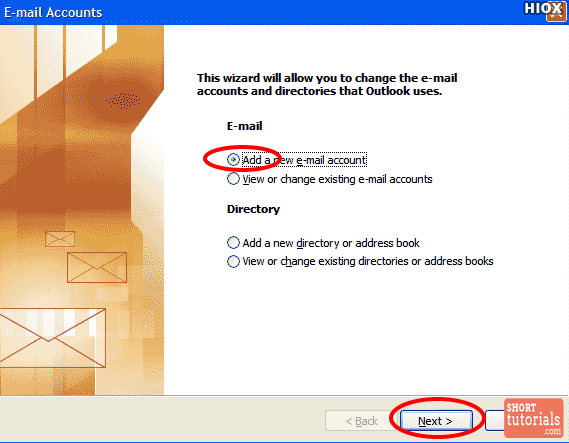
Step 3: Select Pop3 as Server Type and click Next.

Step 4: Internet Email Settings Window opens. Enter your information of Name, Email address, Username, Password, Incoming Mail Server and Outgoing Mail Server and click Next.

Step 5: In the email settings window, choose the Outgoing Server tab.

Step 6:Select "My outgoing server (SMTP) requires authentication."
Step 7:Select "Use same settings as my incoming mail server".

Step 7: Select Advanced Tab.
Step 8: Change the Outgoing Server Port to 25 and click OK.

Step 9: Click Next

Step 10:Click Finish.

Your email account setup in outlook has been completed.
Comments
Post a Comment